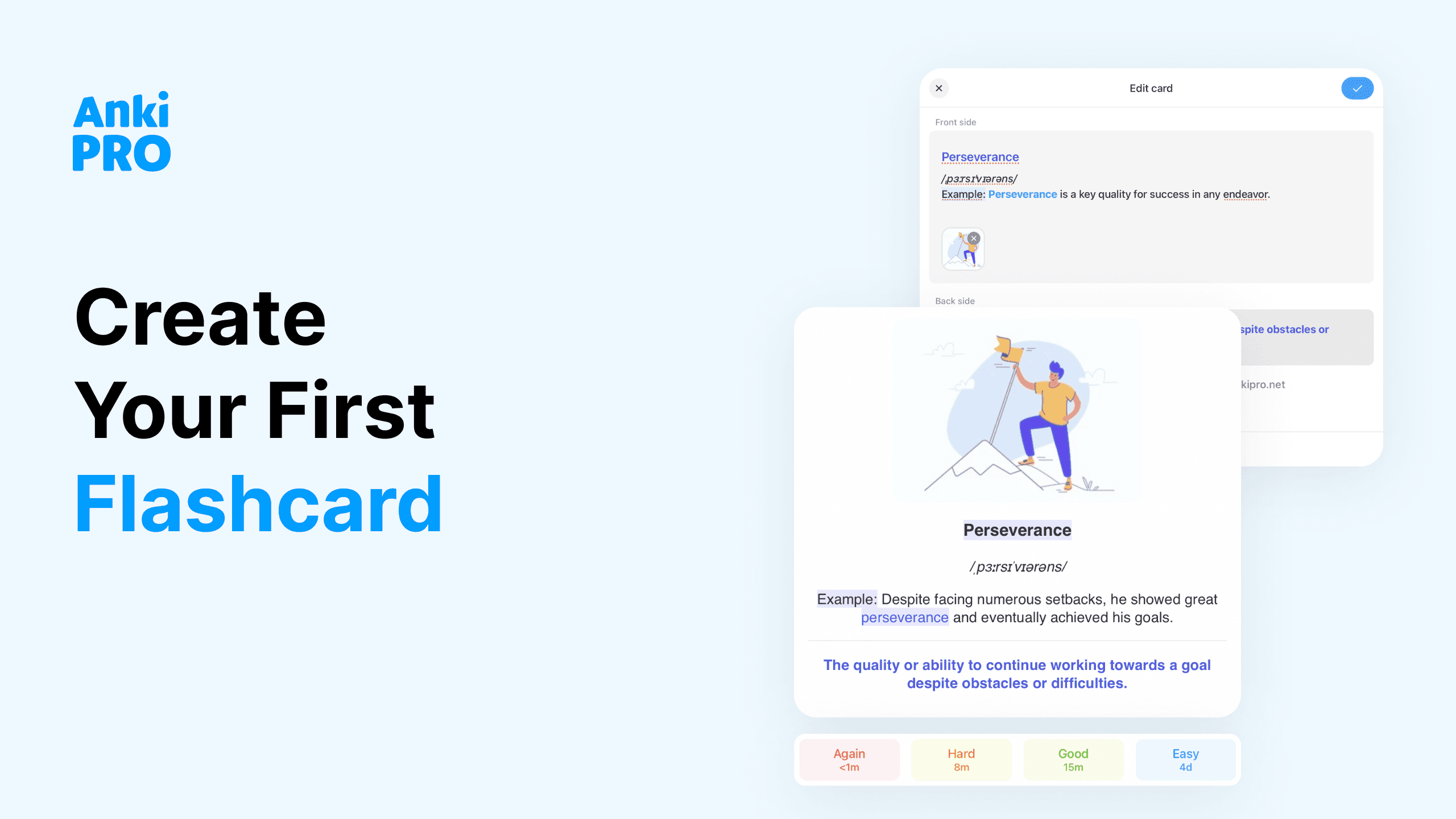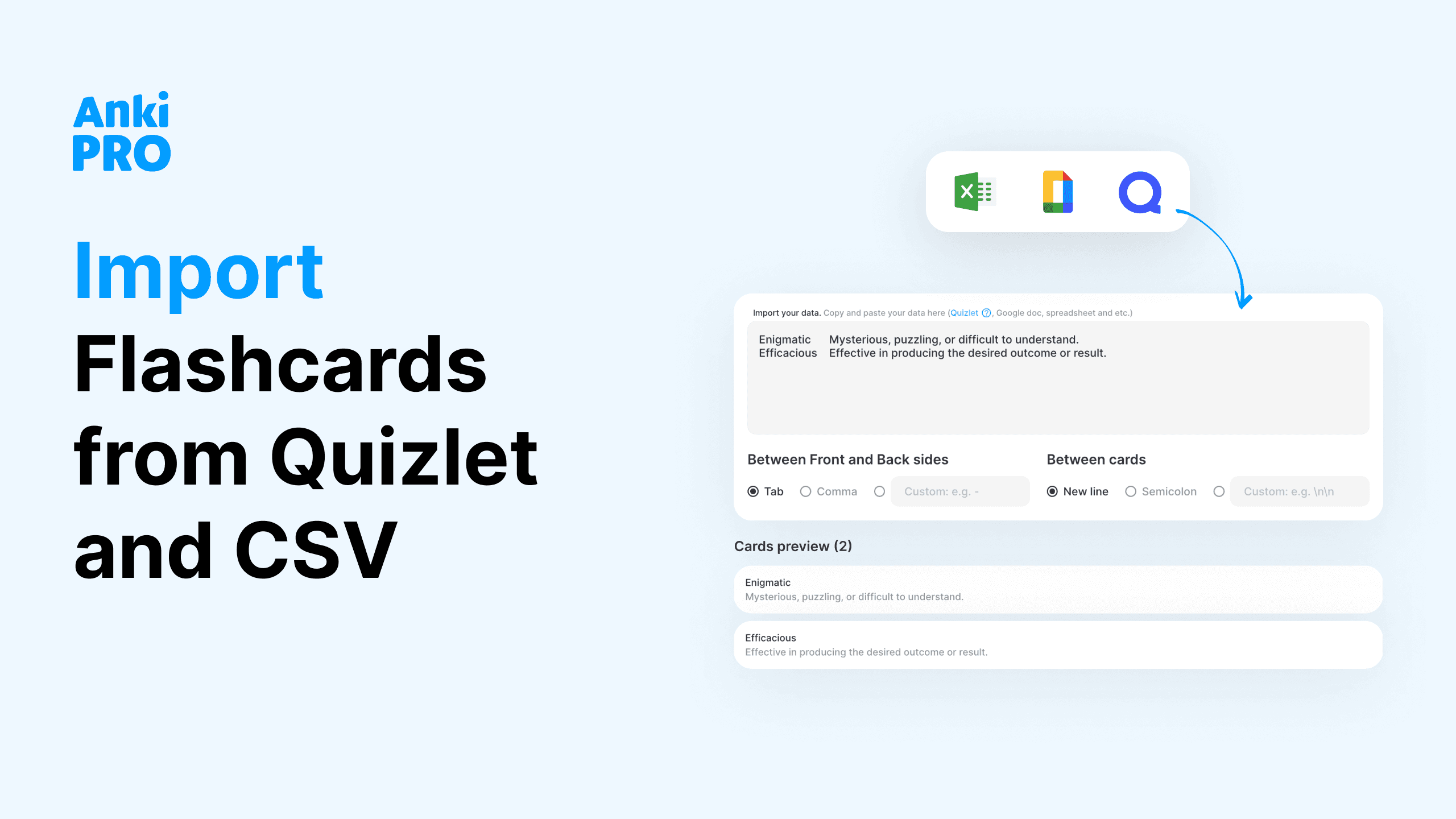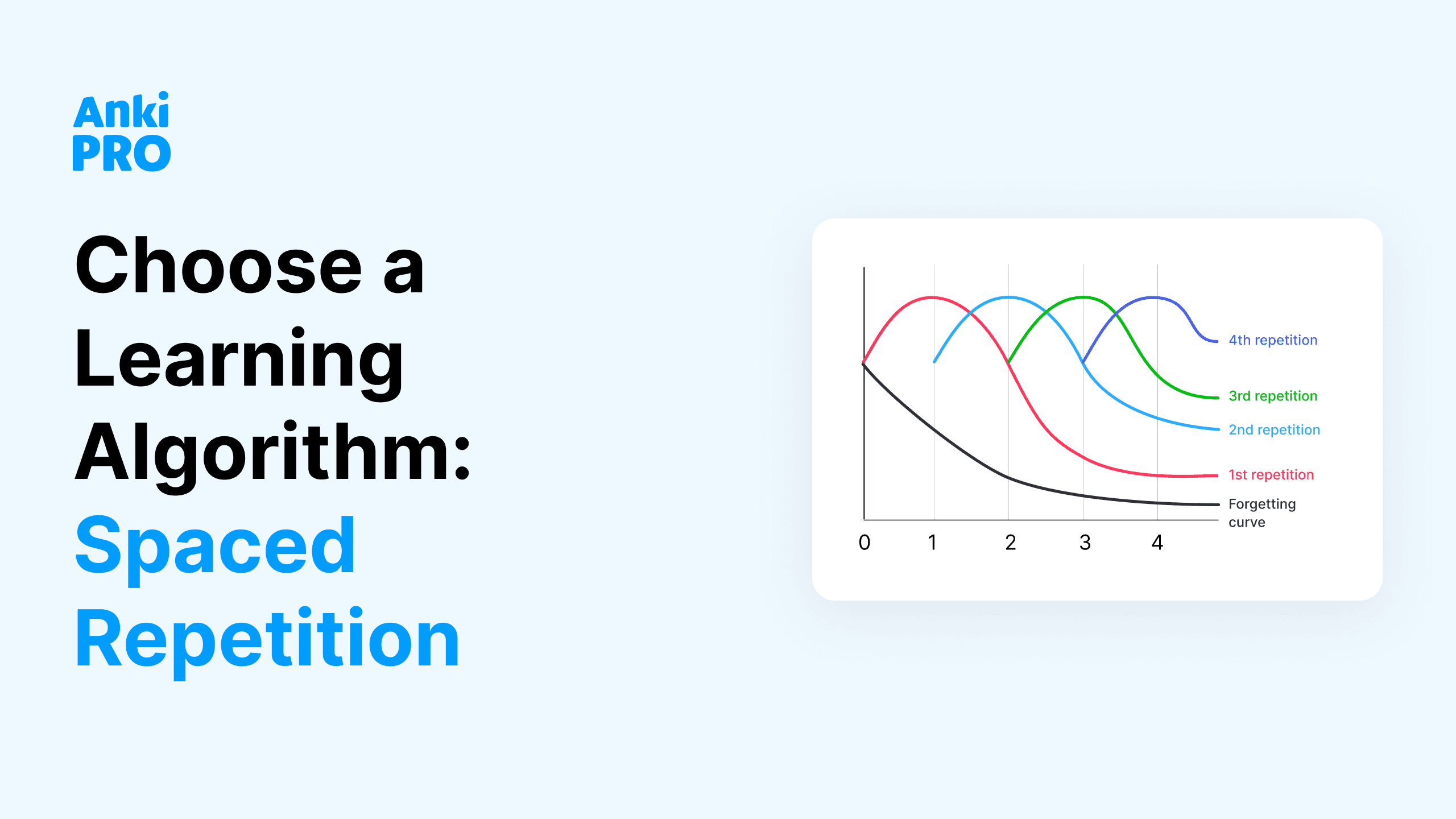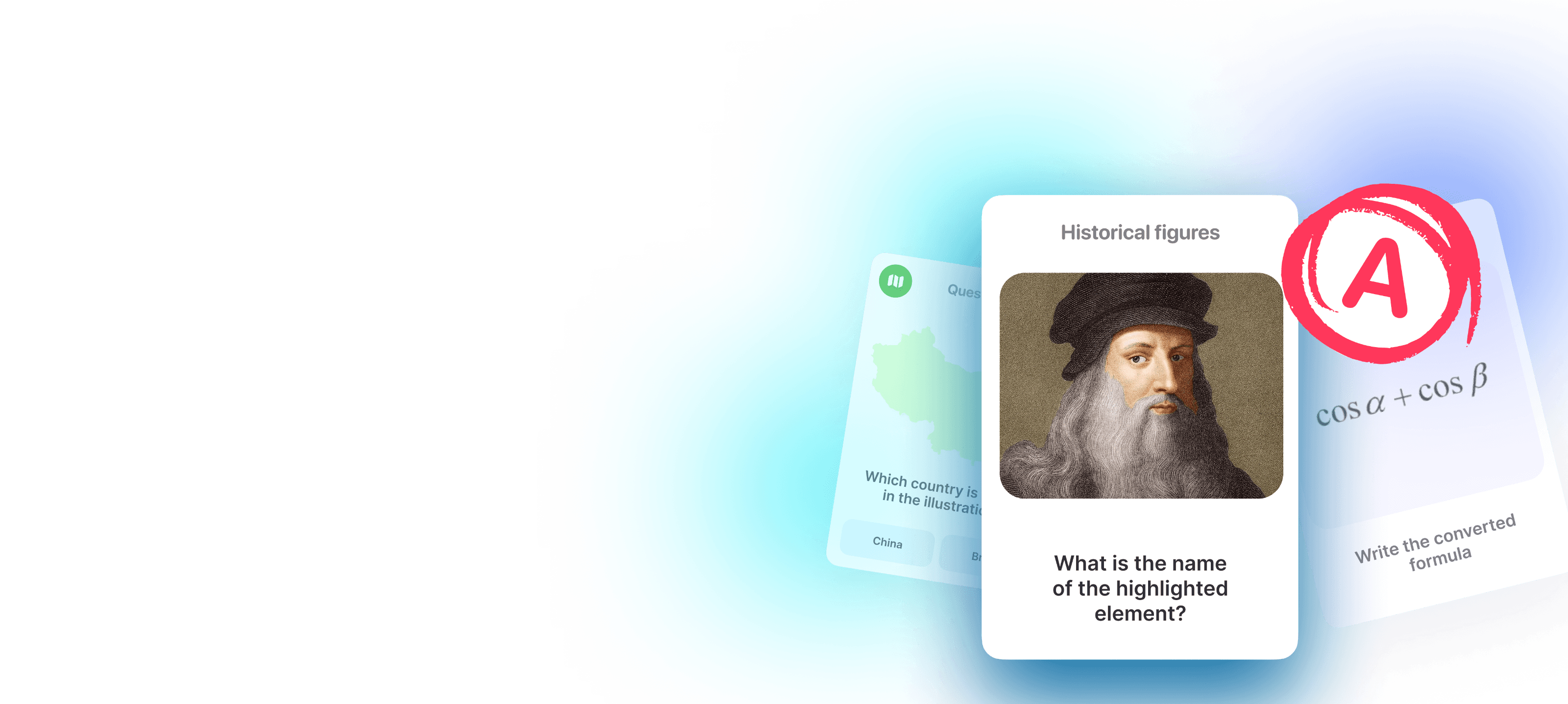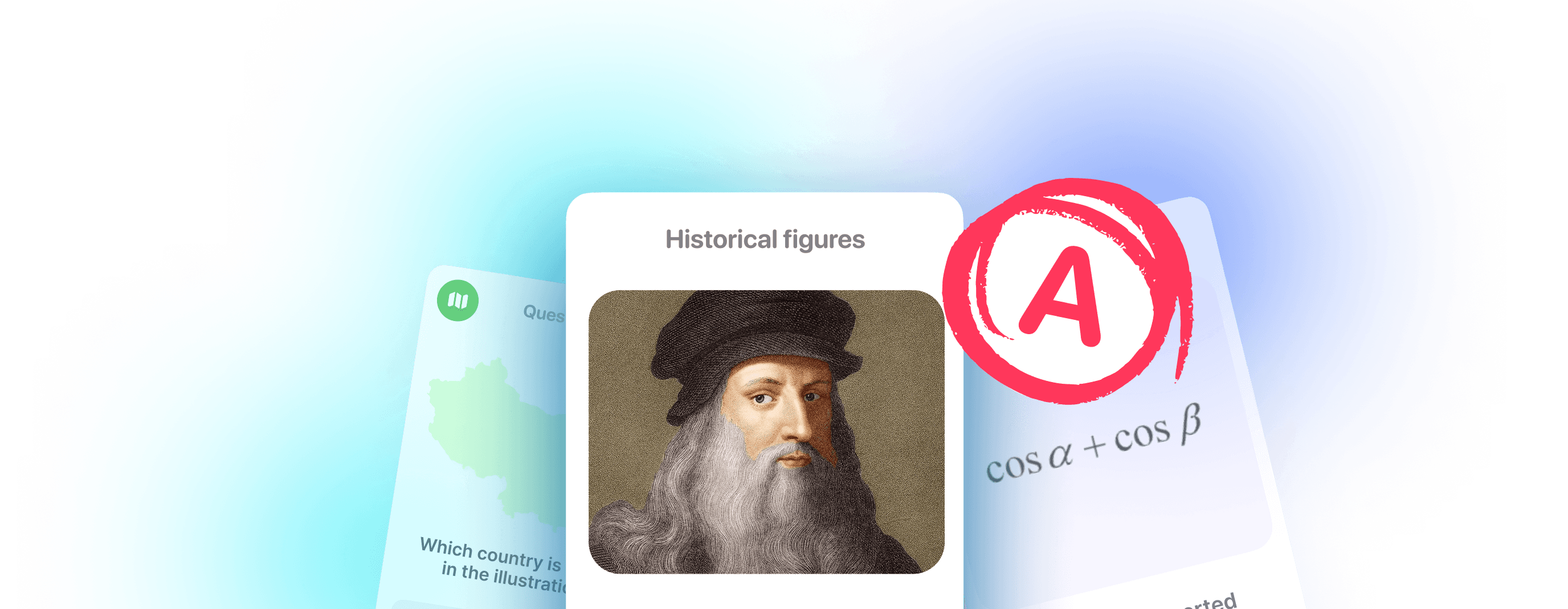Looking for anki keyboard shortcuts to speed up card creation? Wondering how to reset an anki deck? Not sure about the best methods for sharing decks with friends? There can be so many issues! Luckily, God sent this article to make you an Anki Pro user. Read on for treasure lifehacks on how to deepen your learning experience with digital flashcards!
💡 Create flashcards from your browser
Type “Flashcard.new” in your browser’s search bar to instantly open the card creation mode. This can be especially convenient when you come across a new word or concept and don’t want to interrupt your reading (especially minding those ADHD tendencies). This quick access allows you to seamlessly create new flashcards without disrupting your study flow. Wow!
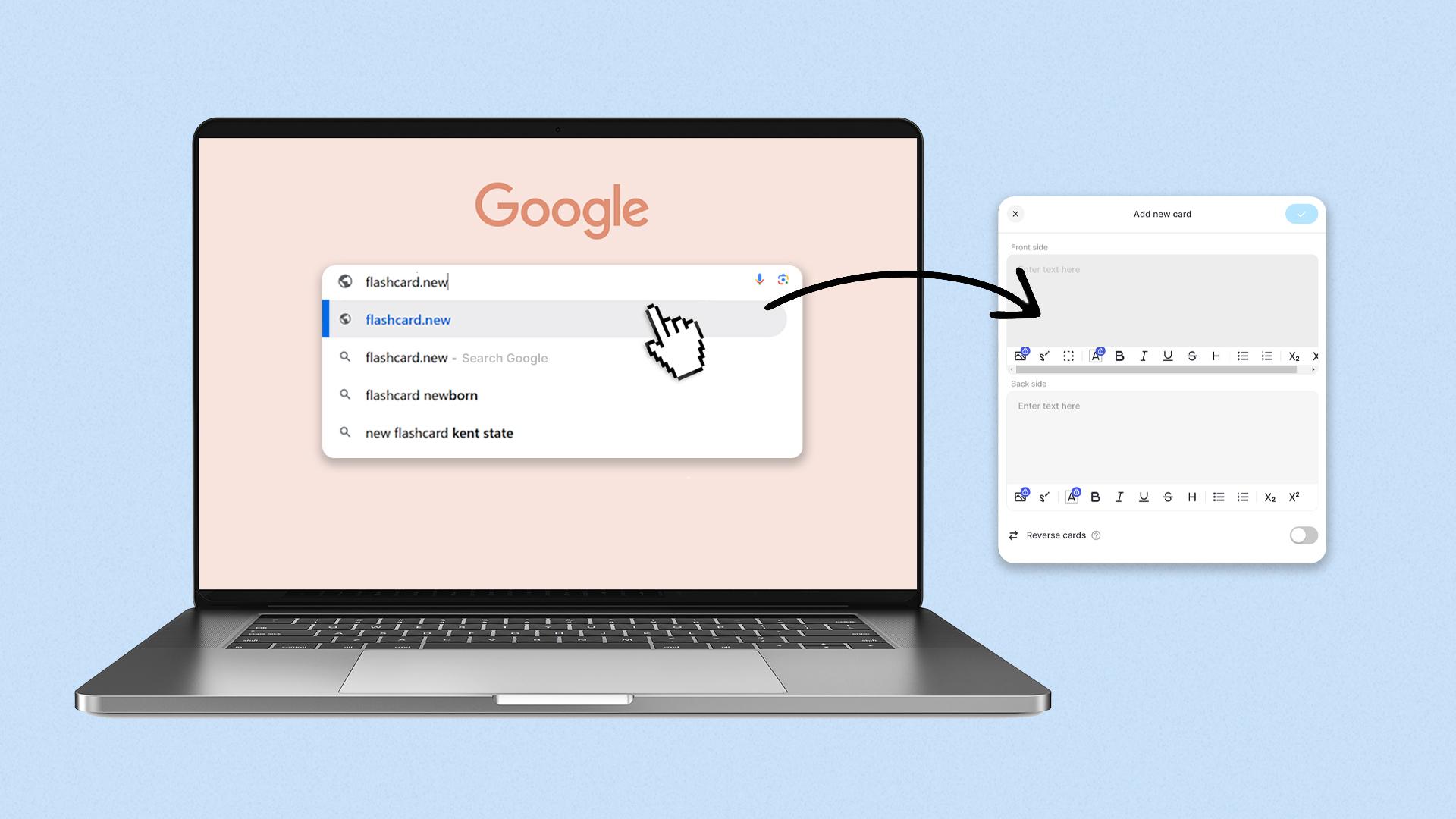
💡 Use anki keyboard shortcuts
Creating flashcards from a desktop is already quite convenient, but you can make this process flow even better! Unlock the full potential of Anki Pro with these essential anki hotkeys:
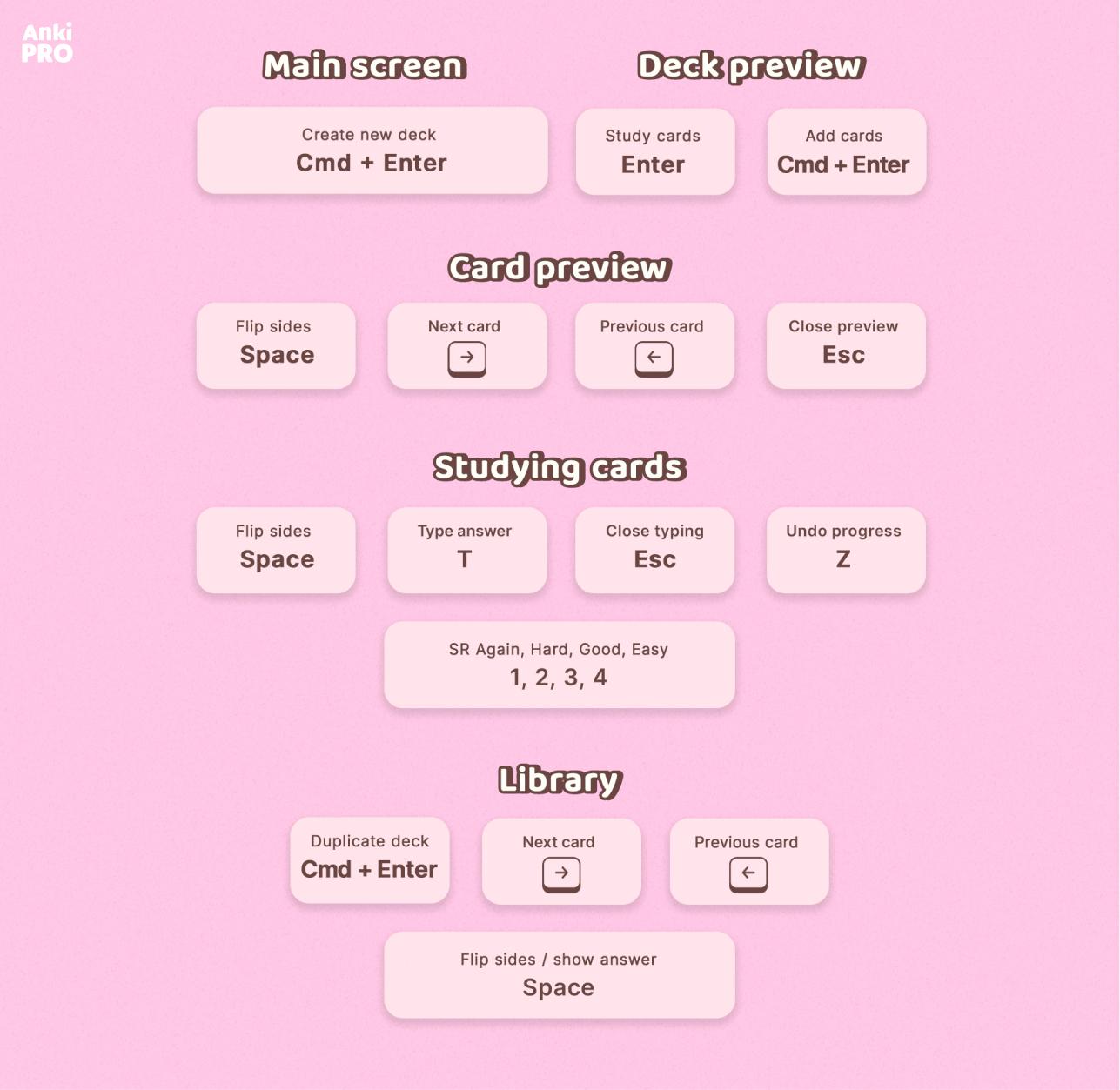
Separately, there are anki keyboard shortcuts for when you create flashcards. Look how you can automate the process!
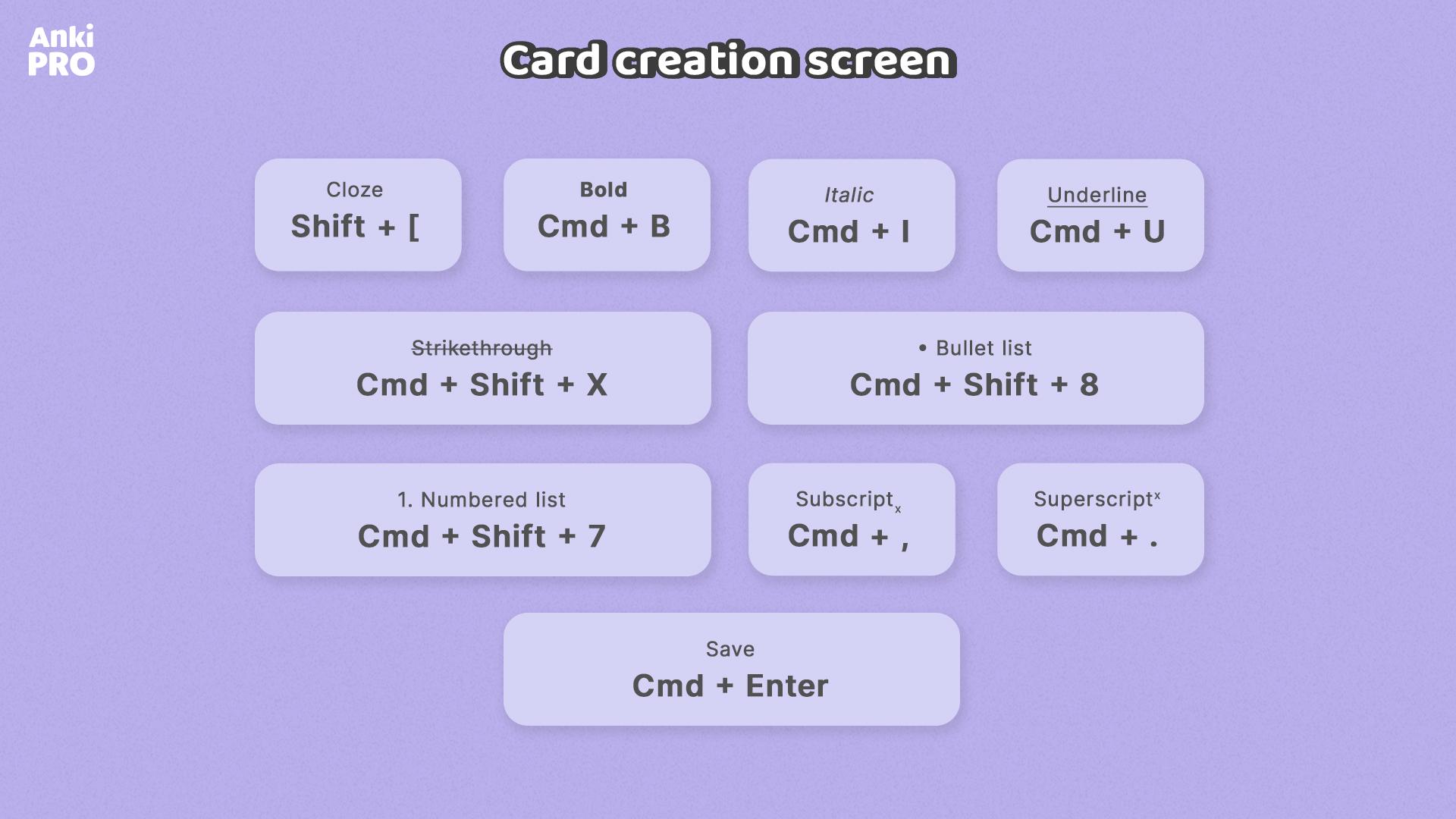
You can download the pictures or simply add this article to your browser’s bookmarks for easy access.
💡 Share decks via links
Collaboration is a deeply enriching part of the studying journey! Not everyone knows that sharing decks via Anki Pro introduces a seamless way to collaborate, extending access even to those without an Anki Pro account.
Owners can generate invitation links to share their decks, allowing others to join as Viewers initially, with the option to promote to Editors if necessary. Disabling the link prevents new users from joining without affecting current users’ access.
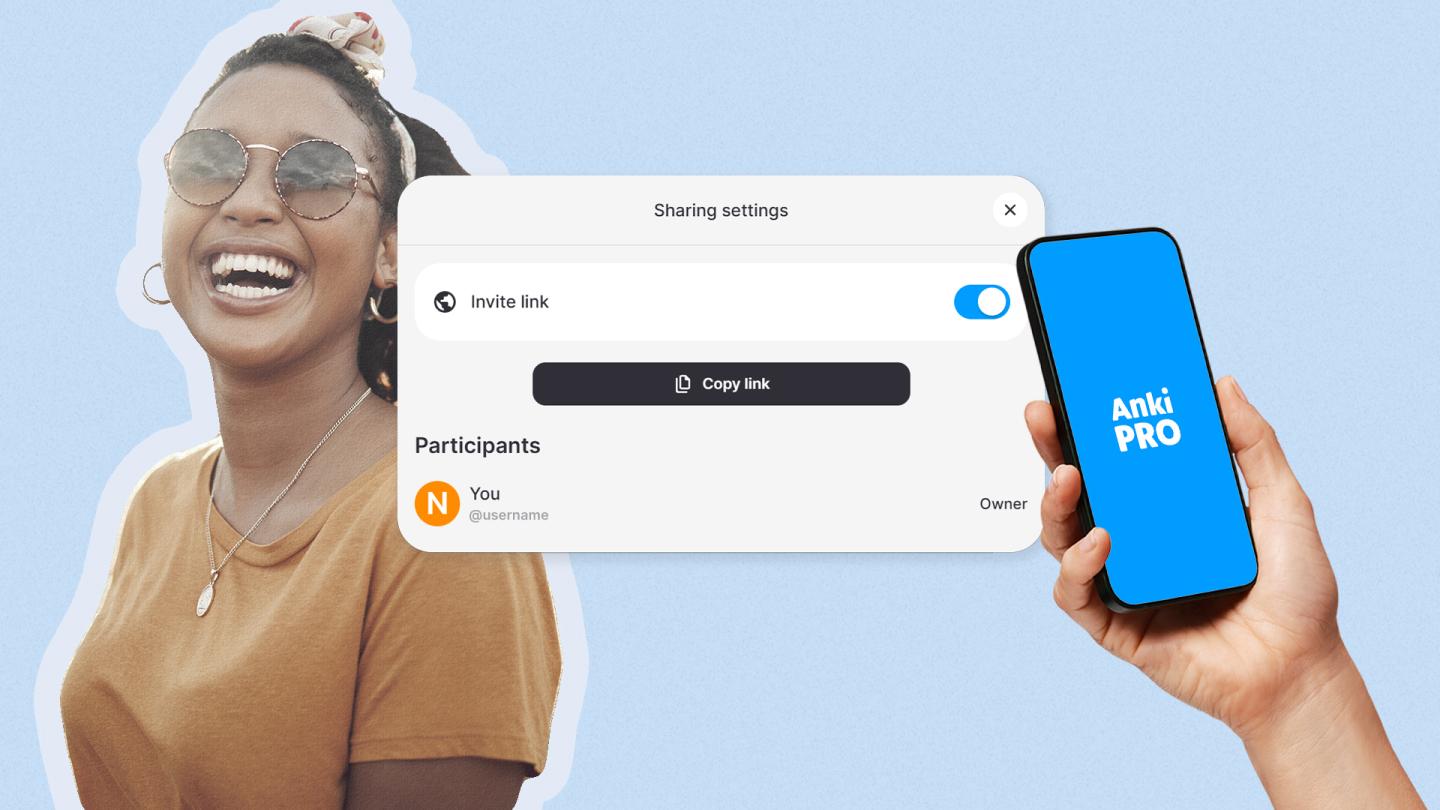
💡 Switch between algorithms
Anki Pro offers two types of study methods: one with spaced repetition for long-term learning and another without it for quick cramming sessions.
For long-term memory, use spaced repetition. It schedules reviews based on your learning progress, helping you remember just before forgetting. For short-term needs, use the General mode to review all cards in order, focusing on what you need to cram.
But there’s also a “secret third option” to start with spaced repetition to learn early and then switch to General mode for a thorough review when you need extra confidence. This method combines both approaches for effective studying. Just mind that you reset anki deck (the progress) when you switch between algorithms.
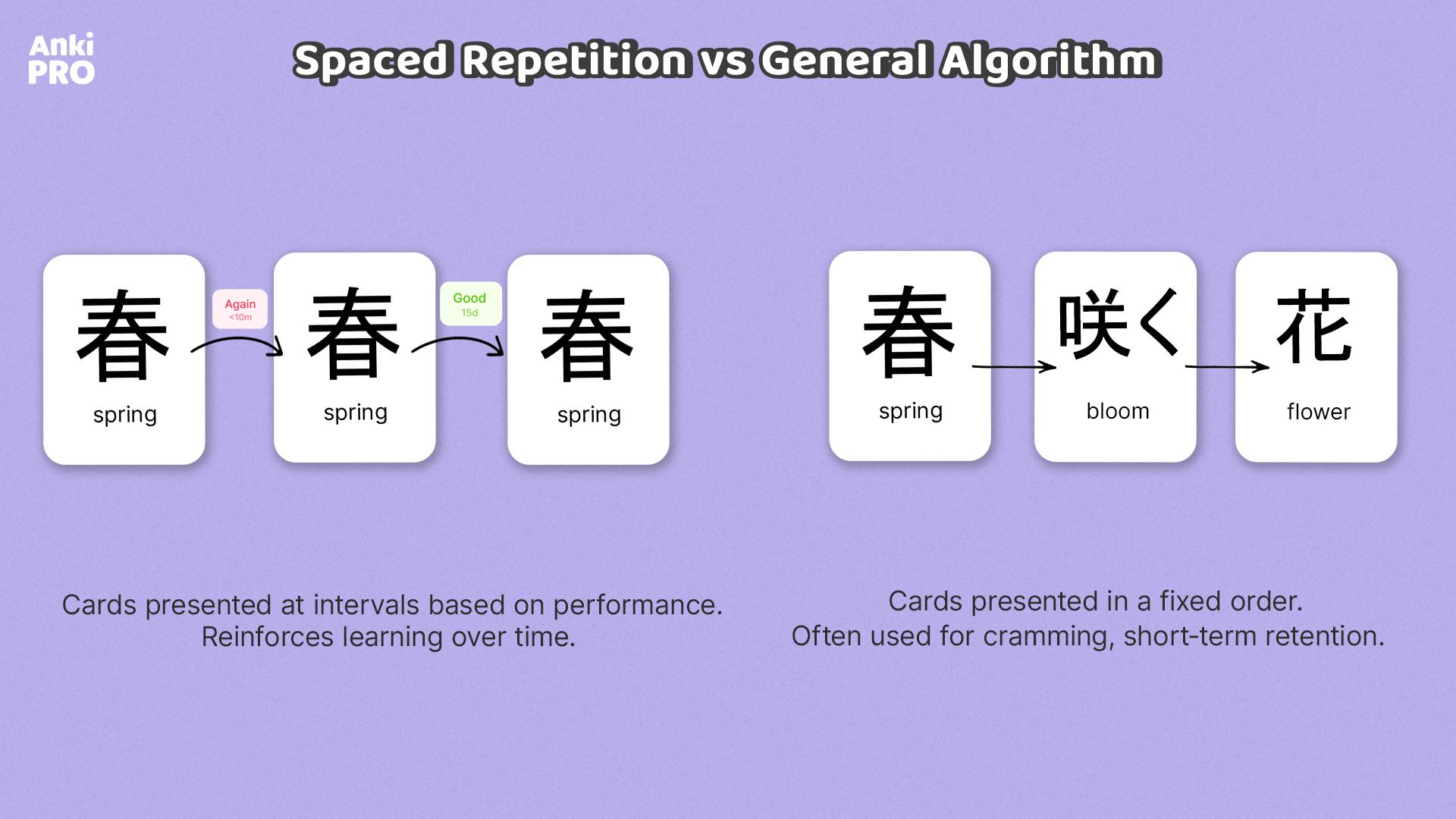
💡 Use sub-decks
Creating subdecks is a great way to organize your study materials into smaller sections within a main deck (topic). We call these smaller decks, nested within the main one, “subdecks.” They help you break down a study topic into manageable parts, whether you prefer to study them separately or together.
To create a subdeck, just click the “+” button on the main deck (swipe left on mobile to find it). To move a deck into another one, click the “↱” icon and choose the deck you want to add it to. When studying, accessing all flashcards in the main deck, including those in subdecks, is simple—just open the main deck. If you want to focus on a specific subdeck, click the “+” icon on the main deck to see the related subdecks and choose the one you want to study. This method keeps your study sessions organized and efficient.
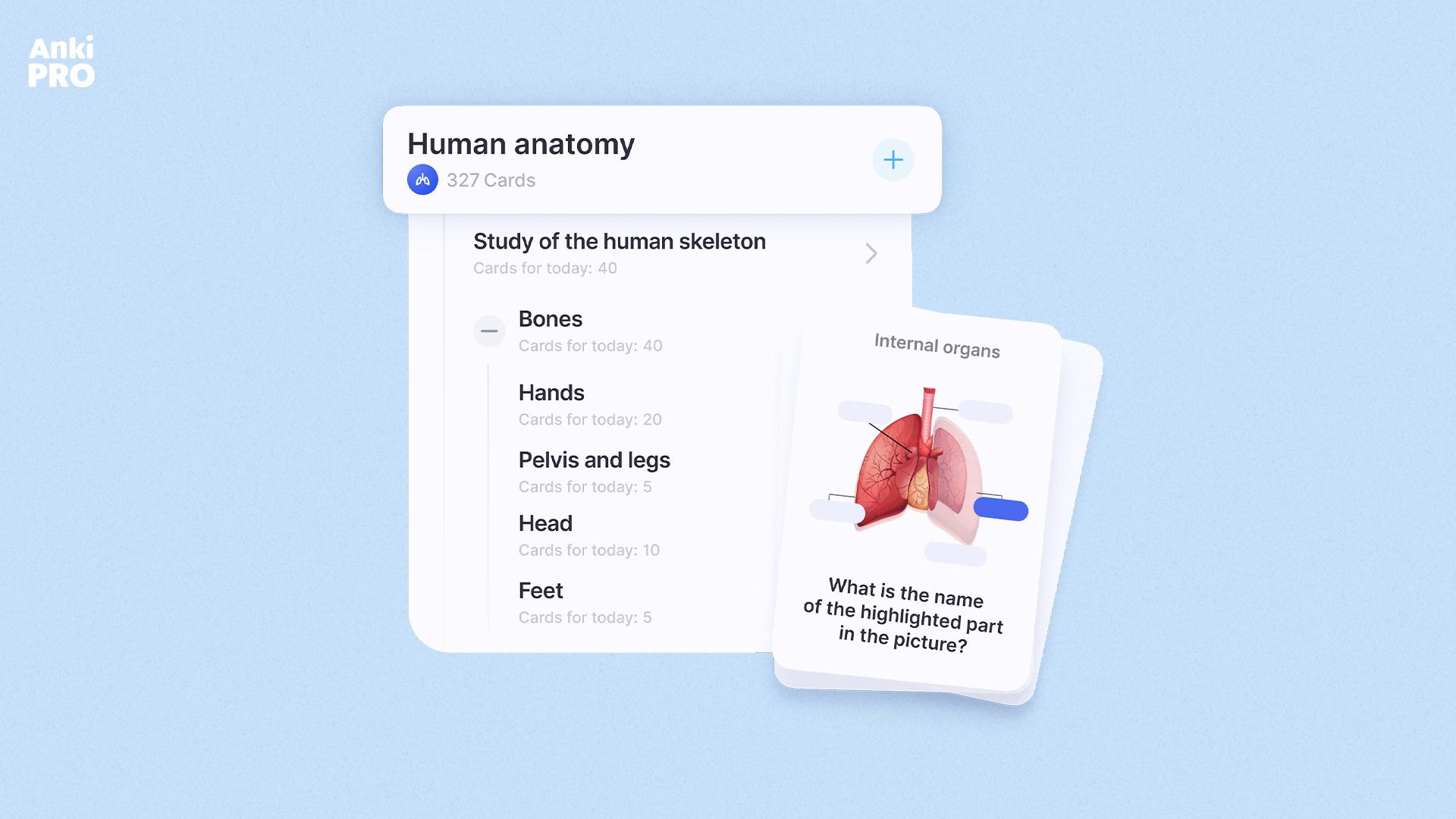
💡 Freeze a flashcard
Anki Pro’s “Freeze” feature lets you temporarily pause specific cards in your deck without removing them. Use it when you encounter a tough card you’re not ready to tackle yet or when you want to make edits later. To freeze a card, simply click the ellipsis icon “⋮” on the card in deck or learning mode, then select “Freeze.” If you need to freeze multiple cards, select them, click “Actions,” and choose “Freeze.” This feature gives you flexibility and control over your learning pace.
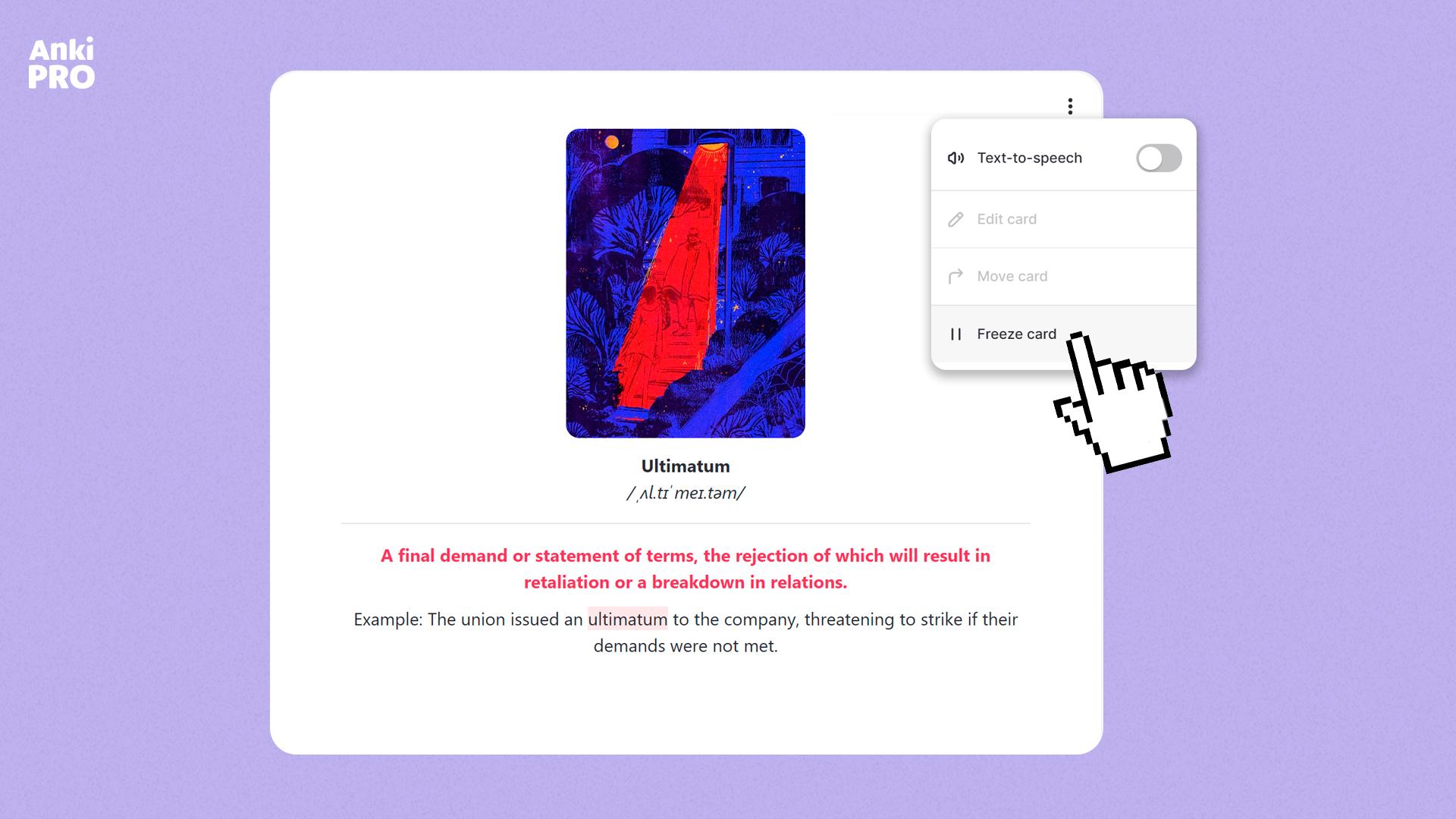
💡 Reset anki deck to start fresh
While studying with the Spaced Repetition algorithm, sometimes you want the app to forget your progress and check your knowledge from scratch.
Here’s how to restart anki deck if you’re an Anki Pro user:
1. Select the deck or a sub-deck you want to reset.
2. Navigate to its settings and hit “Reset Progress.”
All your learning progress will be wiped clean, and all cards will be moved back to “Not Studied.” Resetting progress for a sub-deck won’t impact other sub-decks within the same deck. Also you should remember that progress will also reset automatically when you switch between learning algorithms, like Spaced Repetition to General, and vice versa.
If you wonder how to suspend cards in Anki Pro, this option is not available for a single flashcard, only the overall deck. Forget card anki feature is sometimes requested though, so we’ll consider adding it! Hit us a message if you’re looking how to reset anki cards, not just decks.
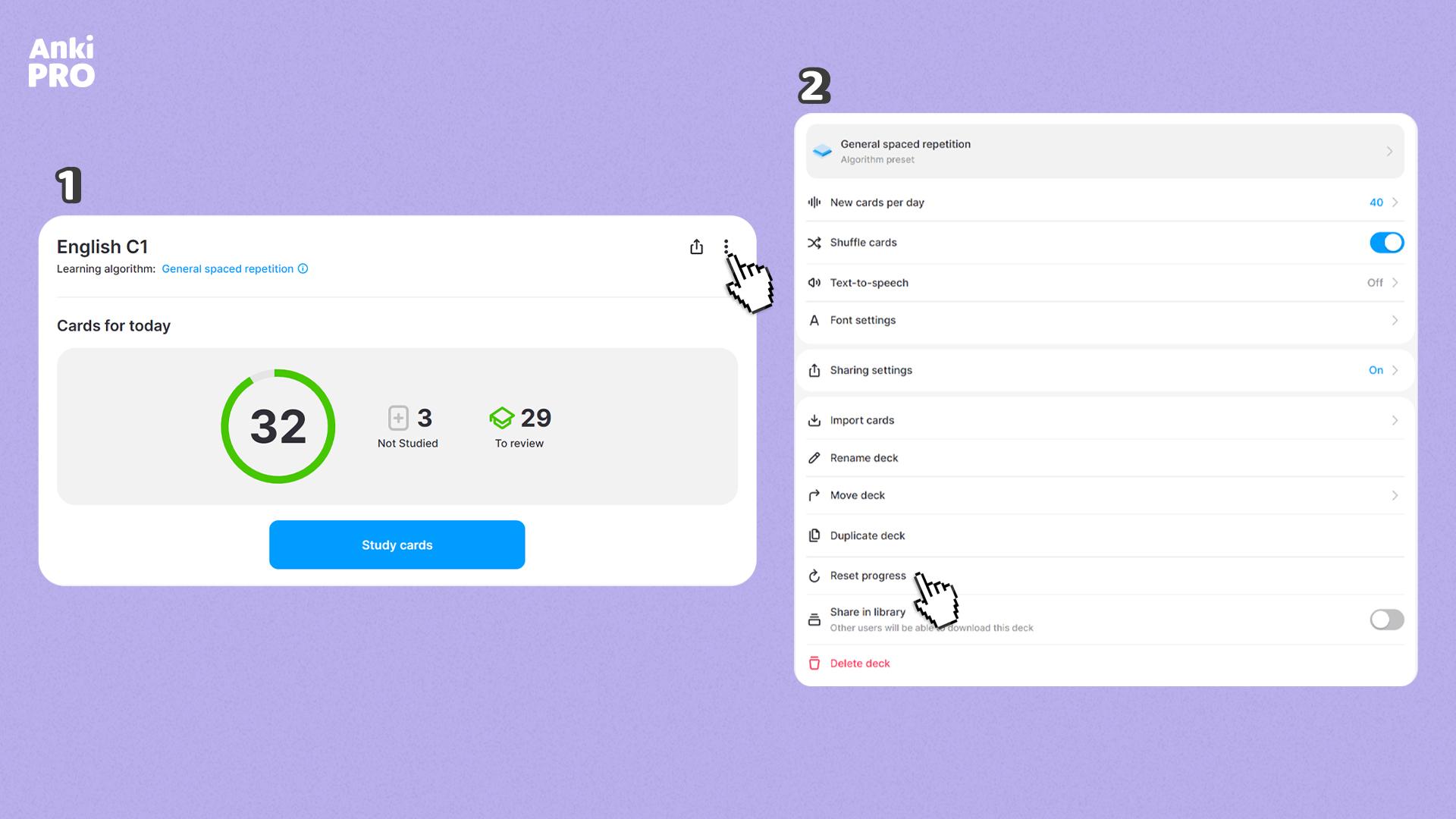
Mastering anki shortcuts, understanding how to restart anki deck, learning how to reset anki cards, and other little nuances are the steps toward becoming an advanced Anki Pro user. These hacks not only enhance efficiency and streamline study sessions but also provide the flexibility to adapt your learning strategy as needed.
Follow us on Instagram for the latest updates on new features. And if you want to understand how something works, go to the Help Center and search by keywords. Happy studying!