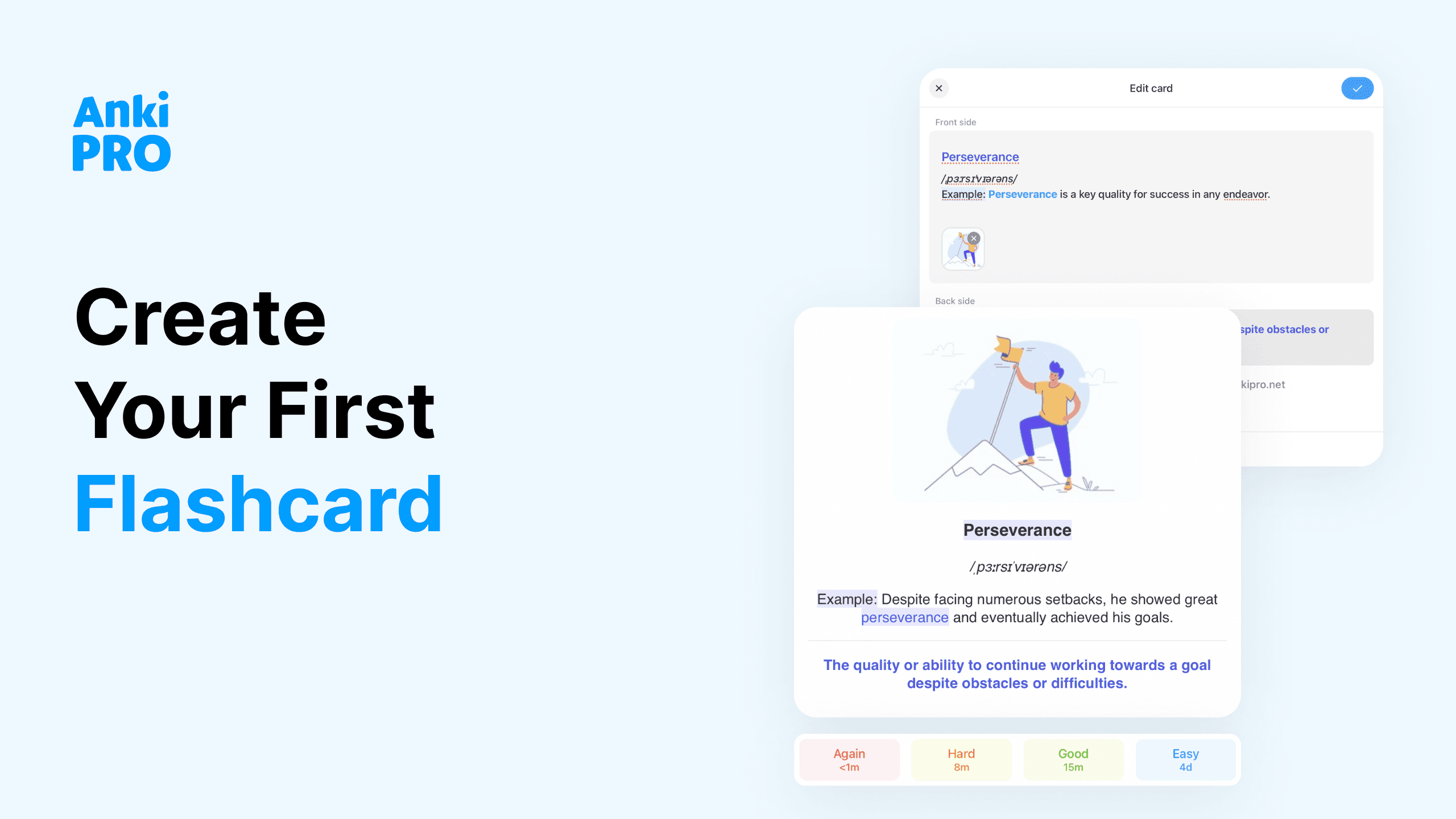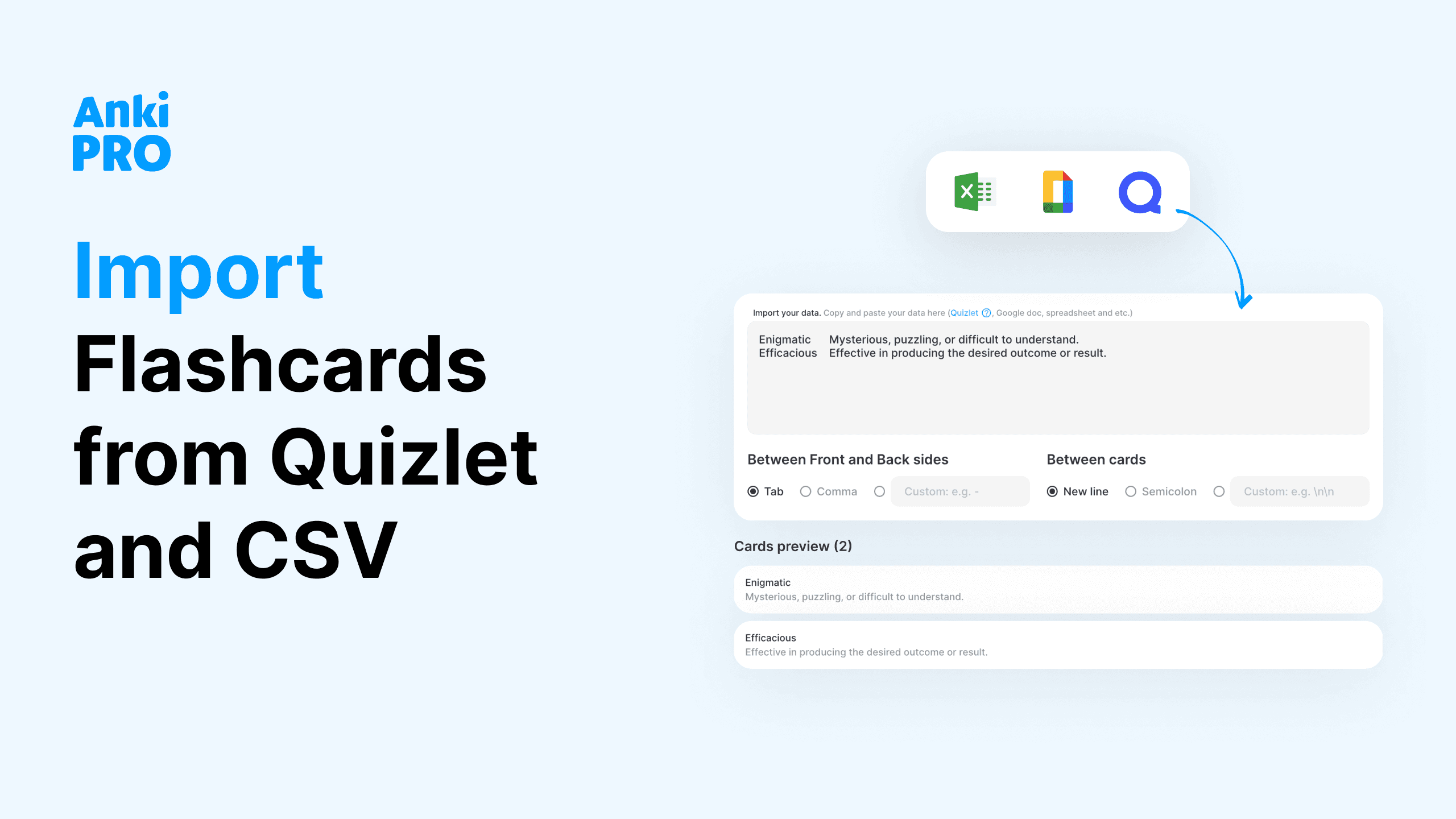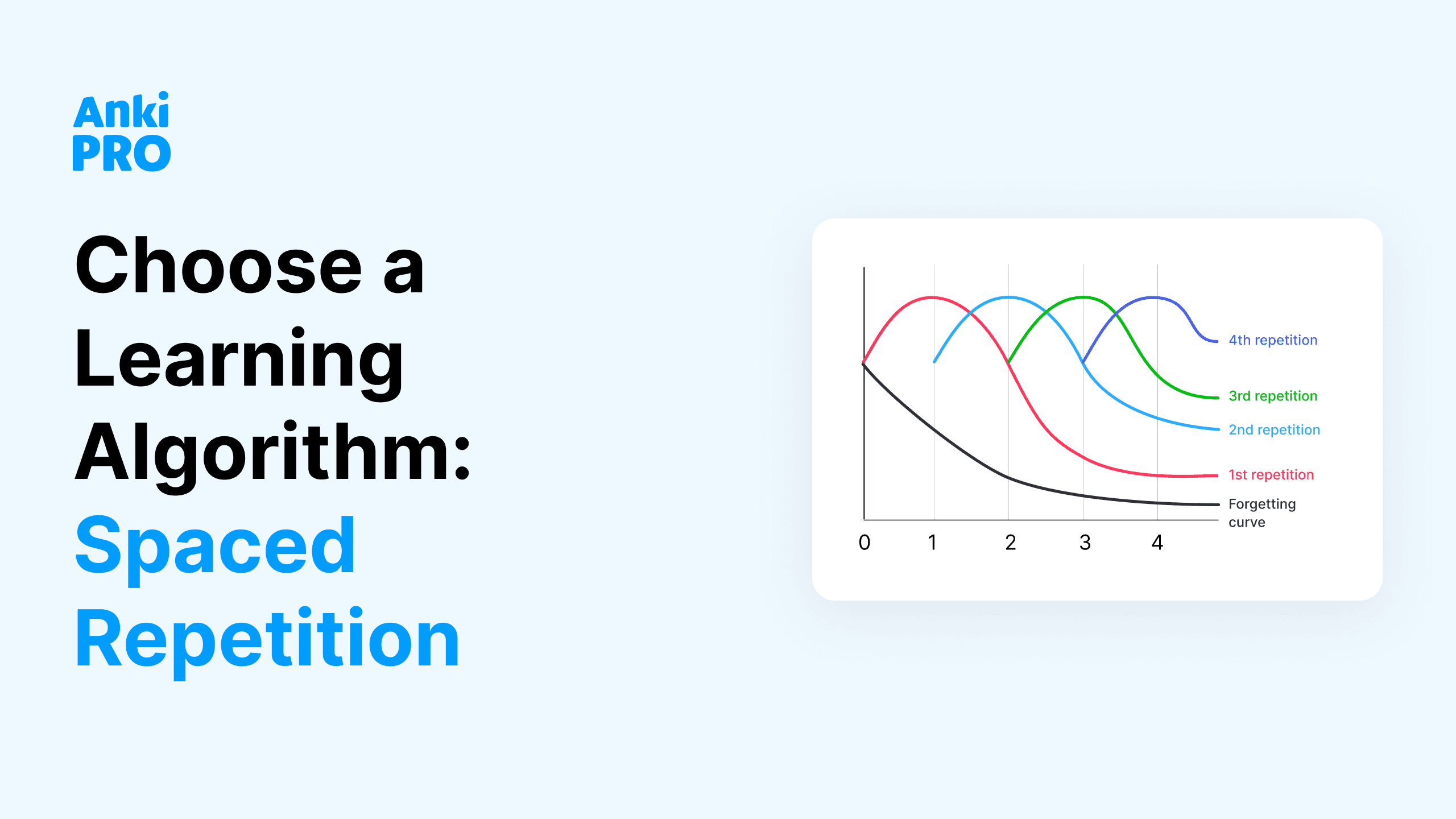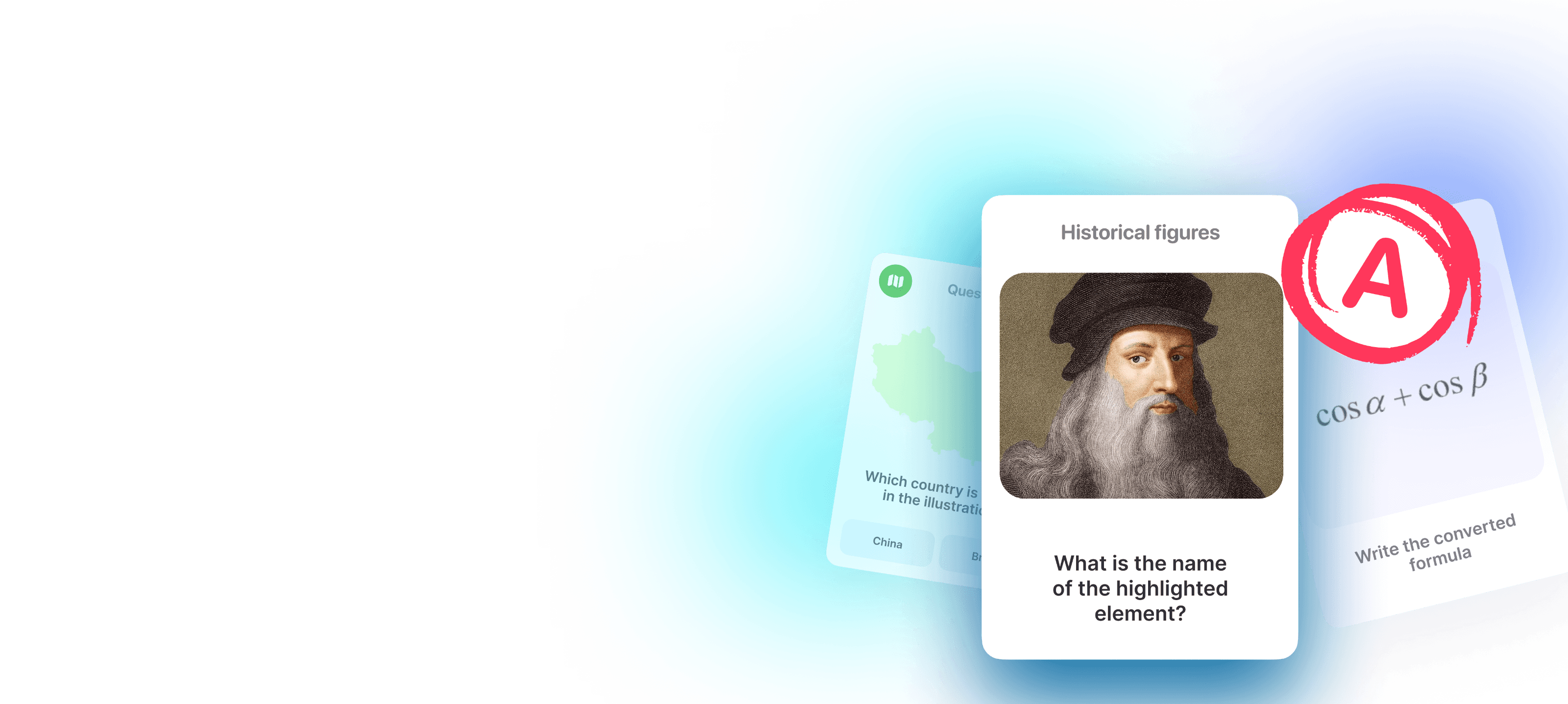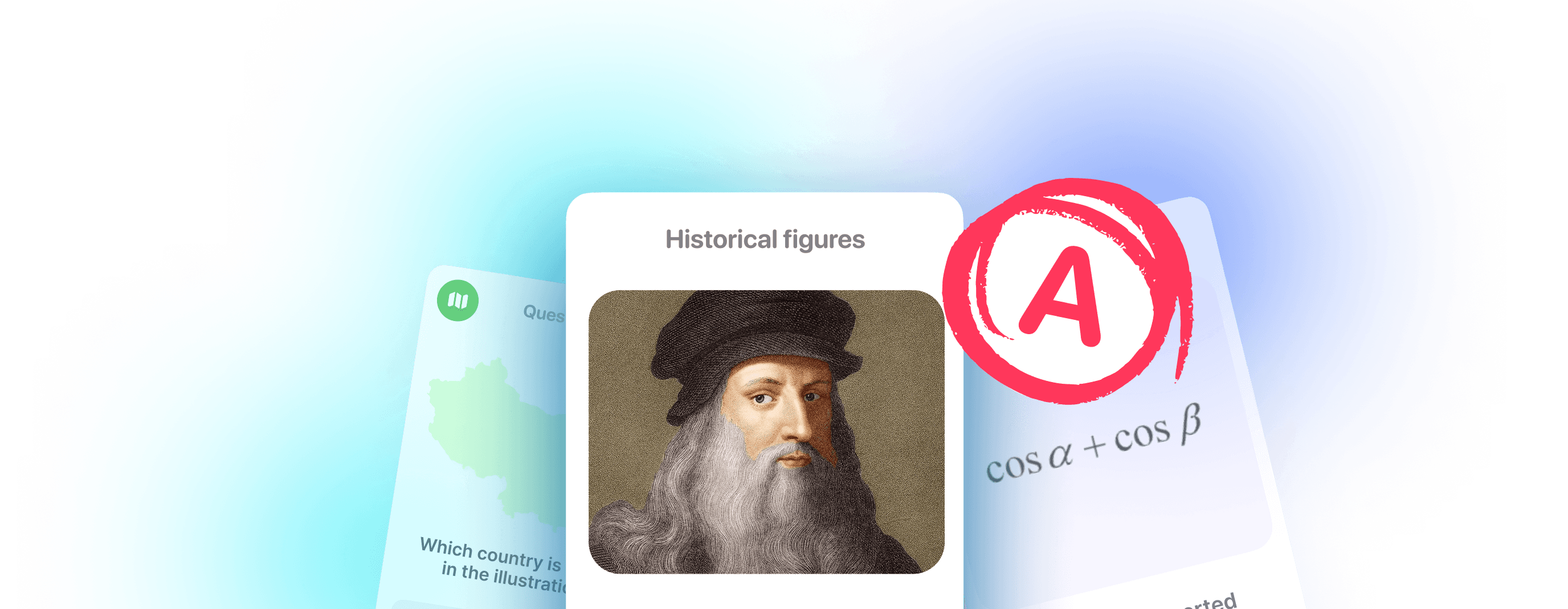Flashcards can revolutionize the way you study. They’re simple but incredibly effective for memorizing anything from exam material to new skills and languages. This guide will teach you how to use anki flashcards efficiently and to their full potential. Let’s jump in and take your study game to the next level!
What is anki?
Anki is the Japanese word for «memorization.” It’s also the name of one of the first digital flashcard apps. It pioneered spaced repetition at the time but looks a bit dated now. Since then, digital flashcards have come a long way, but some people still use the word «anki» for the general concept.
Anki Pro app has taken old-school anki cards to the next level for efficiency, ease of use, and much better visuals. Read on to learn how to use Anki Pro and other digital flashcard platforms as efficiently as you can.

Why use a digital flashcard app?
Before we dive into how to use anki, let’s figure out why:
- Easy to manage: Writing out paper flashcards takes time. And when you want to change one, you usually have to throw it away and make a new one. On Anki Pro, creating and editing cards is easy. If you want to reorganize your decks, moving cards from one deck or subdeck to another is as easy as a few clicks.
- Spaced repetition: Spaced repetition is an algorithm that puts your studying on auto-pilot. It works by automatically timing when to review what cards based on how old they are, how often you’ve reviewed them before, and how many times you’ve got them right and showing them again at the right moment.
- Notifications: Studying every day is the way to go, but not everyone has an easy time remembering to. Setting notifications to let you know when it’s study time can help you set a routine and stay on track for your goals.
- Easily search for specific cards: Looking for a specific card? No need to rummage through your decks. Just use the search feature to easily find a card, even if you don’t know which deck it’s in.
- Track your progress: Can paper flashcards track your progress toward your study goals? I think not! Anki Pro tracks your strongest and weakest cards and sends you stats. Each day you study will make your streak longer. If you really need to skip a day, you can freeze your streak so it won’t go back to zero.
- Visual aids: Text alone isn’t always the best way to memorize material. Pictures, diagrams, and even videos give your brain multiple ways to remember. And they’re easy to incorporate into Anki Pro flashcards.
- Easy to keep track of: Paper flashcards are easy to lose and hard to organize. When your flashcards live on an app, you have them as long as you have your phone or computer. How to use anki? Go digital!
Who can benefit from anki flashcards?
Well, any student can! Flashcards can be useful for any age and any subject, but some are better fits than others. Here are a few specific groups of students that may find Anki Pro and other digital flashcard apps the most helpful:
Foreign language learners
Learning a new language involves a lot of memorization. Vocabulary, verb conjugations, syntax, and sometimes even different writing systems are all aspects of language learning that could go in flashcard decks. With all those moving pieces, managing them all with paper flashcards would get tedious. With Anki Pro, it’s intuitively understandable how to use anki flashcards because all of your decks are available at your fingertips.
You can also organize decks into subdecks. For example, «Unit Three» could be organized into vocabulary and grammar. You can tag your decks and subdecks and easily navigate filtered deck options. Think of «Greetings», «Food and Dining», «-ER verb conjugations», and more. Any way that helps you keep them all straight is fair game.
Multimedia features can also be especially helpful for language learning. Using a word or phrase on one side and a picture on the other helps you associate it with the concept and not the translation. Embedding audio clips into your cards makes it easier to practice pronunciation.

Exam preppers
Whether you’re in high school or trying to get into medical school, standardized tests are another natural fit for Anki cards. Use them to study for ACT, SAT, MCAT, GRE, LSAT, AP and IB exams, and so much more!
You can easily create deck for each section of the exam and integrate them into whatever other methods you use to prepare. It’s also easy to find decks created by students who have already taken the test. Compare them to the decks you created. If you find any that you like better, feel free to use them and apply what they did well to any new deck you create in the future.
Younger students
Though older students are typically the ones who have phones and can manage their learning experience, digital flashcard apps can be useful for younger students, too. However, in this case, it’s usually the parents who are managing the decks. Elementary school students can use digital flashcards to learn Math facts, phonics (audio clips will help with this), sight words, geography, fun facts, and so much more!
Learning how to use flashcards at a young age can help students understand learning steps and foster good study habits that will serve them well on their entire academic journey.
Students with learning disabilities
Digital flashcards can be an incredibly powerful tool for students of all ages with learning disabilities. These students often have to work harder to achieve the same knowledge as their neurotypical peers. Using Anki Pro makes it easy to do more with less time.
- ADHD: Students with ADHD often have trouble setting routines, staying organized and staying motivated. Letting the spaced repetition algorithm put you review information on auto-pilot, splitting up your decks into subdecks you can access at your fingertips, and getting a notification when it’s time to study cards are just a few ways how to use anki cards to accommodate yourself when you study.
- Dyslexia: Flashcards can be a great study tool for dyslexic students. They’re focused on the information you need without anything else on the page. Old-school physical flashcards can do the job, but digital flashcards can be even better. It takes less time to make your deck and you can use cool features to strengthen your associations.
- Other learning disabilities: No matter what aspect of learning a student struggles with, digital flashcards can help accommodate them. If you struggle with handwriting, creating digital decks lets you avoid it. If you study with reading, it’s easy to add visual and audio cues to your decks. Your digital flashcard decks can be your secret weapon in strengthening the areas you struggle with.

How to use anki effectively
Follow these tips to make the most out of your new favorite flashcard app.
💡 Make your own cards
Creating your own flashcards is not a waste of time. Sure, it may save time to reuse other people’s decks, but when you create flashcards, you’re also understanding the information in the cards better. The act of writing, or in this case typing, what you want to review on your cards is the first step of the memorization process.
💡 Use your time wisely
We know you’re busy between classes, extracurriculars, and responsibilities at home. Students have a lot on their plates. That’s why it’s important to study smart so you don’t have to study hard. That means creating your decks ahead of time, studying regularly, and planning how many cards you want to review in advance.
💡 Understand what you’re learning
Before you make your cards, make sure you understand the information you’re about to put on them. as It’s a nice learning step to develop: double-check each note for clarity. You wouldn’t want a misunderstanding in your notes to get stuck in your brain because you copied it into related cards.
💡 Keep your questions and answers short
Include only what you need to memorize. Short questions with short answers aren’t just easier to remember. They’ll also keep you actively engaged in studying better than questions with long answers. Here’s the example on how to use anki cards: it would be hard for anyone to memorize a card that says DDT on one side and «Dichlorodiphenyltrichloroethane (DDT) is an insecticide used in agriculture. The United States banned the use of DDT in 1972.» on the other. Instead, break it down into separate flashcards like:
- What does DDT stand for?
- What was DDT used for?
- When was DDT banned in the United States?
When you learn all these facts on their own, you can either answer them individually as multiple-choice answers or string them together for a long-form answer.
💡 Read them out loud
Speaking each question and answer out loud adds sensory input that can help with retention by keeping you actively involved in the learning process. People might look at you funny if you do it in public.
💡 Integrate them with other study methods
Anki cards shouldn’t be the only way you study. The more you integrate them with what you read and listen to for school, the easier studying will feel. Some great ways to do that include:
- Create cards while you read and come across new concepts
- Review cards before writing assignments to remind yourself of what you learned
- Review cards on the way to meet your study group
- Create cards while you review your lecture notes
Reviewing flashcards repeatedly before exams is just scratching the surface. Setting a custom study routine can feel overwhelming at first, but the more you practice it, the easier it will get.

💡 Study on the go
How to use anki cards on the go? We’re all busy. Taking your flashcards with you and using them during your downtime while you’re out and about is smart time management. When they live on an app, you don’t even have to remember to put them in your bag.
Just open the app while you’re waiting in line, riding the bus, or taking your lunch break and get your studying over with. If you’re going somewhere without internet access, don’t forget to download the decks you want to study offline. And of course, sync progress between your other devices.
💡 Add pronunciation guides
For foreign languages and science terms especially, listening to the pronunciation of each term while you review cards will improve your pronunciation and your memory. That’s why Anki Pro has audio embeds as a multimedia option.
Read more on how to use anki flashcards for language learning here.
💡 Use visual cues
Visual aids on flashcards have a lot of benefits. If you’re a visual learner, using pictures and diagrams on your flashcards is a great way to strengthen your understanding and associations.
Using pictures instead of the English translation on the other side of a foreign language card helps you associate the word with the concept instead of translating it in your mind. For science subjects, especially anatomy and biology, labeling diagrams is part of the game.
💡 Review them in reverse
If relevant to your subject, alternate between which side of the card you show first. Showing the answer first about half the time can help you retain information regardless of context.
The «Reverse Cards» mode on Anki Pro makes this easy by creating a «mirror» version of each card in the deck when it’s turned on. Perfect for memorizing vocab and medical school exam preparation.
💡 Share your decks with classmates
How to use Anki Pro with your study buddies? If you let your friend borrow your physical flashcard deck, you can’t use it at the same time. With a digital deck, just send your study buddies the link and you can both study them. They don’t even need to download Anki Pro to open it.
You can manage shared decks through the app so everyone in your study group has the most up-to-date version. Sleek real-time collaboration and smart add ons help to prepare for any type of exam strategically.
💡 Update cards you get wrong often
Once you create your anki flashcards, they don’t have to stay the same. If you’re frequently missing a card, change it to make it easier to understand. This could mean:
- an easier definition to remember
- a shorter answer
- adding a visual aid
💡 Use advanced settings
Here are a few advanced settings you can try when you’re using Anki Pro:
- Cloze deletions: The Fill-in-the-blank feature, also known as Cloze Deletion, is a great advanced way to test your skills. Use it to hide certain words in sentences and test your knowledge in context.
- Text to speech: listen to the text on your cards.
- New cards every day: adjust how many new cards the app shows you every day.
- Freeze cards: Want to pause a specific card? The «freeze card» feature lets you do that without deleting them from your deck.
Now that you know how to use anki to the fullest, install Anki Pro app in a few clicks and create your first deck today! Share your tips on how to use anki effectively on social media and tag @anki_pro!